At FIU, employees have the ability to access University resources remotely depending on the resources and data they are accessing. To access certain resources, you must be enrolled in Two-Factor Authentication (2FA), which adds another layer of security to the authentication process.
View our Remote Access Guideline to learn more about connecting to FIU resources and review our IT Remote Access Self-Assessment Checklist to determine what type of access you will require.
Below is information on collaboration tools and alternate methods to connect to FIU resources.
Connecting to FIU Resources via the Web
MyFIU
Your online portal where you can manage your personal information, submit time, view your paycheck, and much more.
- Log in at MyFIU
- Download the FIU Mobile app
Canvas
Canvas is a Learning Management System (LMS) that provides instructors with the ability to distribute course materials and much more. It includes assessment and communication tools, student and teacher apps for mobile access, and analytics for monitoring usage.
Zoom
Zoom is a web conferencing tool that is available to FIU students, faculty, and staff. This tool also allows you to host video conferences from your own devices and offers multiple integration options including Outlook Google, and theCanvas LMS
- Log in to Zoom
- Download the client
- Get the mobile app
Mediasite
Mediasite is our video management platform, available to all faculty, staff, and students. Upload your videos, record screen casts, manage your user-generated content, share videos, and more.
FIU Email
All faculty and staff at FIU have access to their own personal FIU email account, FIUmail. FIUmail is powered by Microsoft and provides FIU faculty and staff with many useful applications.
Microsoft Teams
Microsoft Teams is a chat-centered workspace in Office 365 where all conversations, meetings, files, and notes can be accessed by everyone, all in one place.
Microsoft OneDrive
OneDrive for Business provides a place in the cloud where you can store and sync your work files. Update and share your files from any device and work collaboratively with others on Office documents.
Connecting to Internal FIU Resources
Virtual Private Network (VPN)
FIU’s VPN provides safe and private access to the university’s network while off campus. This is useful if you are not on campus and need access to university resources.
Two-Factor Authentication (2FA)
2fA increases security on your FIU account by requiring you to log on by using both your password and your device (e.g. mobile phone or hardware token).
Depending on your role at the University you will be required to use 2FA. In addition, all VPN and VDI users are required to be 2FA users.
Virtual Desktop Infrastructure (VDI)
VDI provides faculty and staff with access to University resources, data, and applications from off campus locations.
Remote Work Solutions Frequently Asked Questions (FAQs)
How can I access FIU resources off campus?
FIU employees can access University resources remotely depending on the resources and data they are accessing via the web, the Virtual Private Network (VPN) or the Virtual Desktop Infrastructure (VDI). View our Remote Access Guideline to learn more about connecting to FIU resources.
How can I get IT help if I am working remotely?
You can contact our Division of IT Support Center online or by calling 305-348-2284.
Can I use my office desktop to work from home?
We do not recommend taking any FIU desktop computes off-site, but in the event a user needs to in order to facilitate remote access to FIU resources and data, the Off-Site IT Equipment Request form must be submitted and approved prior to taking the desktop from FIU premises. For more information, please review our Off-Site FIU IT Equipment Security Guideline.
How can I access my department file share?
File shares can be accessed through your FIU Managed Laptop joined to Active Directory or via the Virtual Desktop Infrastructure (VDI).
What applications can I use through the Virtual Desktop Infrastructure (VDI)?
The default VDI configuration offers all the Microsoft Applications (work, excel, outlook, power point etc.). If you need additional applications, please reach out to the Division of IT Support Center.
Is two-factor authentication required to access VDI?
Yes, Two-Factor is required to access (VDI).
I am not currently enrolled in two-factor, how do I enroll?
Go to login.fiu.edu/enroll.
Why am I getting prompted for Two-Factor on FIUmail and other Office365 applications such as Teams and OneDrive?
As a VDI user you are required to Two-Factor into Office365 applications such as email (Outlook webmail, OneDrive, Teams, etc.)
Can I access my desktop using VDI?
No, you cannot access your desktop through VDI.
Can I use DUO without a smartphone?
The DUO mobile app only works with a smartphone, but you can still two-factor without a smartphone. You can use a phone that is not a smartphone to two-factor by selecting the “Call Me” or “Enter a Passcode” option.
How can I foward my office phone number?
You can forward your office phone number to a cell phone or landline. For information on how to forward your office phone number click here.
I forwarded my office phone line to my personal phone, how can I hide my personal number when making outbound calls?
How can I change my Voicemail greeting?
To learn how to change your voicemail greeting, click here.
What applications do I need for Virtual Private Network (VPN)?
VPN requires that you download the Cisco Any Connect Client. For more information on VPN click here.
Will a Mac work with VPN / VDI?
Yes, VPN and VDI can be accessed on a Mac.
Will I need to use my personal computer for VDI?
You can use any device that has a web browser and is connected to the Internet.
I am already enrolled in two-factor, but I don’t have the DUO Mobile App. How can I get the DUO Mobile app activated on my phone?
Download the DUO Mobile app from Google Play or the Apple App Store. Then text the word DUO to 954.372.3537 from the device you installed the app. You will receive an activation link with instructions. Please follow the steps to activate.
How could I request new and/or different software on VDI?
If you need additional software installed in VDI, contact the Division of IT Support Center online or by calling 305-348-2284.
How long will it take to process a request for VDI?
We are doing our best to process VDI requests as fast as possible. Please allow at least 1-business day for your request to be processed. Note: some requests may take longer depending on the specific services and applications that are requested.
Will working from home affect my internet caps on my home internet connection?
What can I do if my home internet is not working?
Call your internet provider to report it.
Can I take FIU IT equipment home in order to work remotely?
IT Equipment may be taken off-site with manager or supervisor approval. Review and follow the Off-Site IT Equipment Guideline.
Additional Resources:
- Email Security, Phishing
- Secure Your Home Wireless Network
- Off-Site FIU IT Equipment Security Guideline
- Implementing Cybersecurity Measures while Working Remotely
If you have any questions regarding the applications mentioned above or need more information on Remote Access, contact our IT Support Center online or call 305-348-2284.